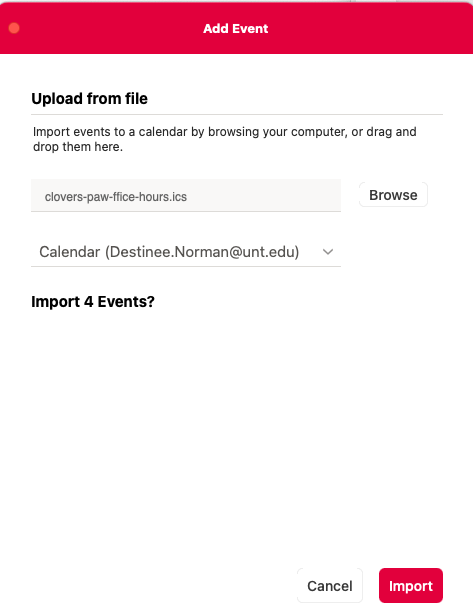Add Calendar Events
Important Links and Information
FAQ
How do I add an event from calendar.unt.edu to my personal calendar?
Step 1. Find the Event You Would Like to Add
Go to calendar.unt.edu and search for the event that you would like added to your calendar. Once you find it, click on the event and click the "Add to Calendar" button:
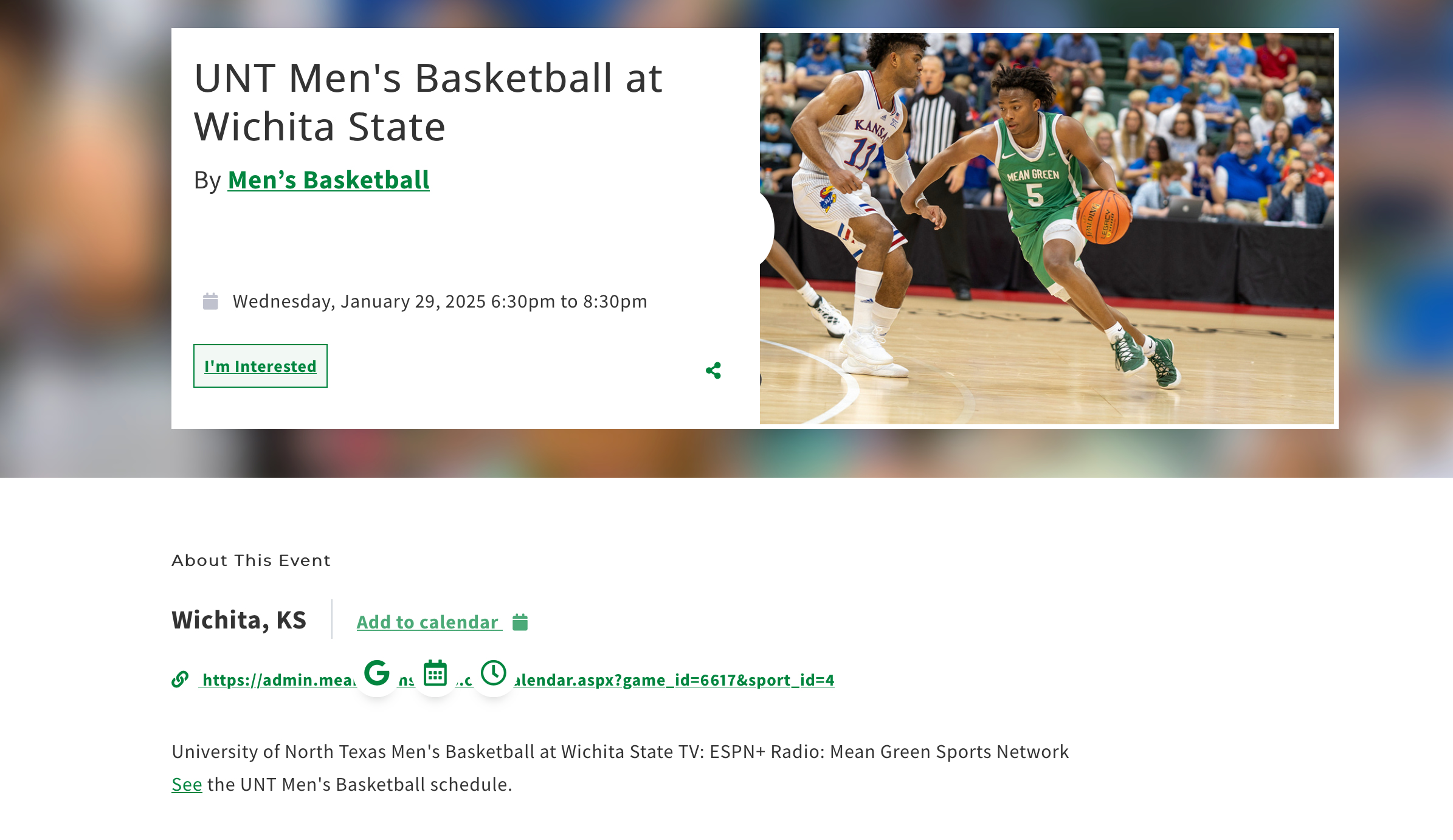
Step 2. Download the Event to Your Computer
Once you click the "Add to calendar" button and click which calendar you want to add it to (either Google Calendar, iCalendar or Outlook), you will then have the event downloaded to your computer. Once it has downloaded, right-click the download, click "open with", and then click to open it in system of your choice. In my example, I opened it in "Microsoft Outlook":
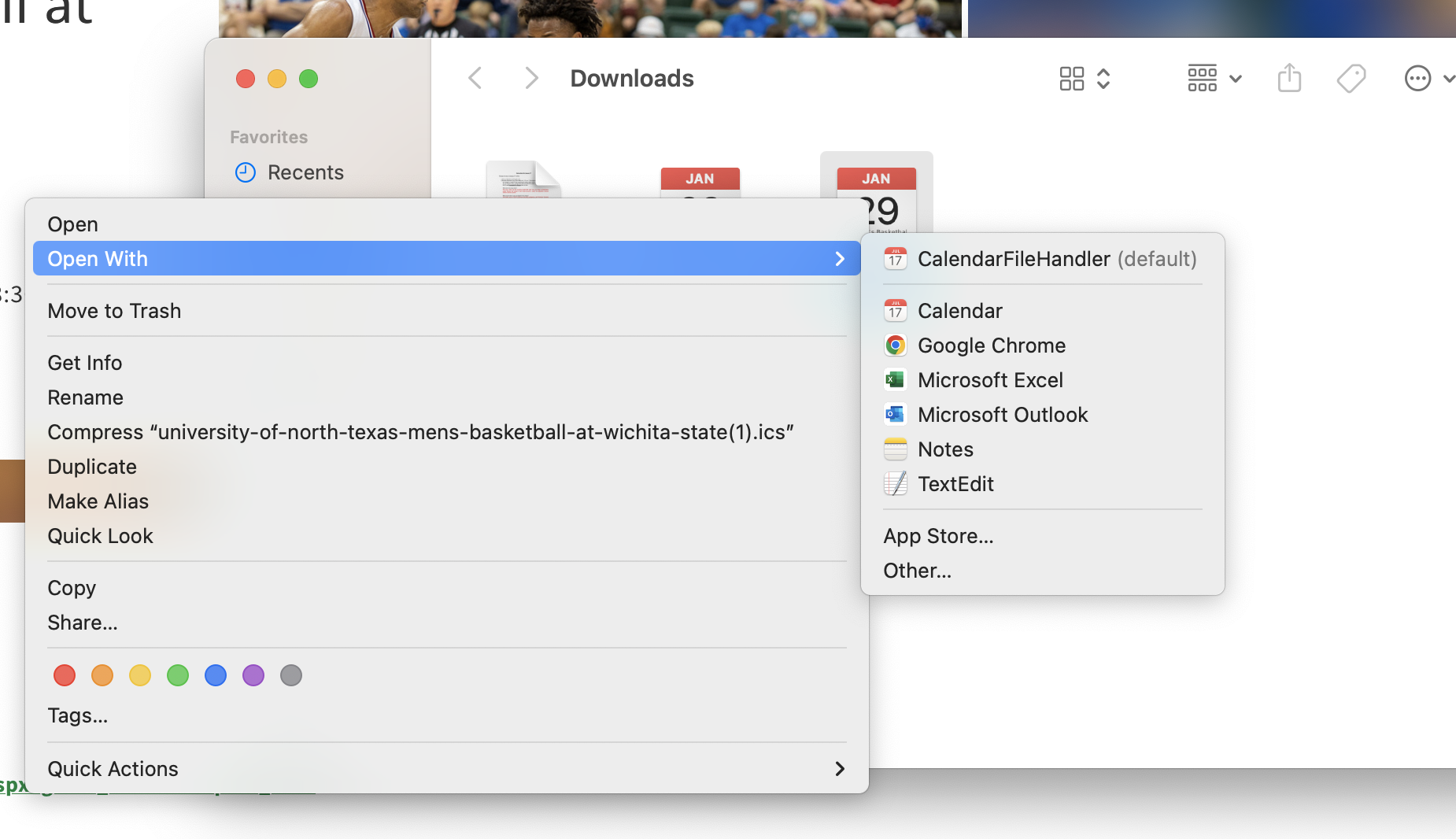
Step 3. Import Your Event
Once you click the email system you use, it will then give you an option to import your event into your calendar:
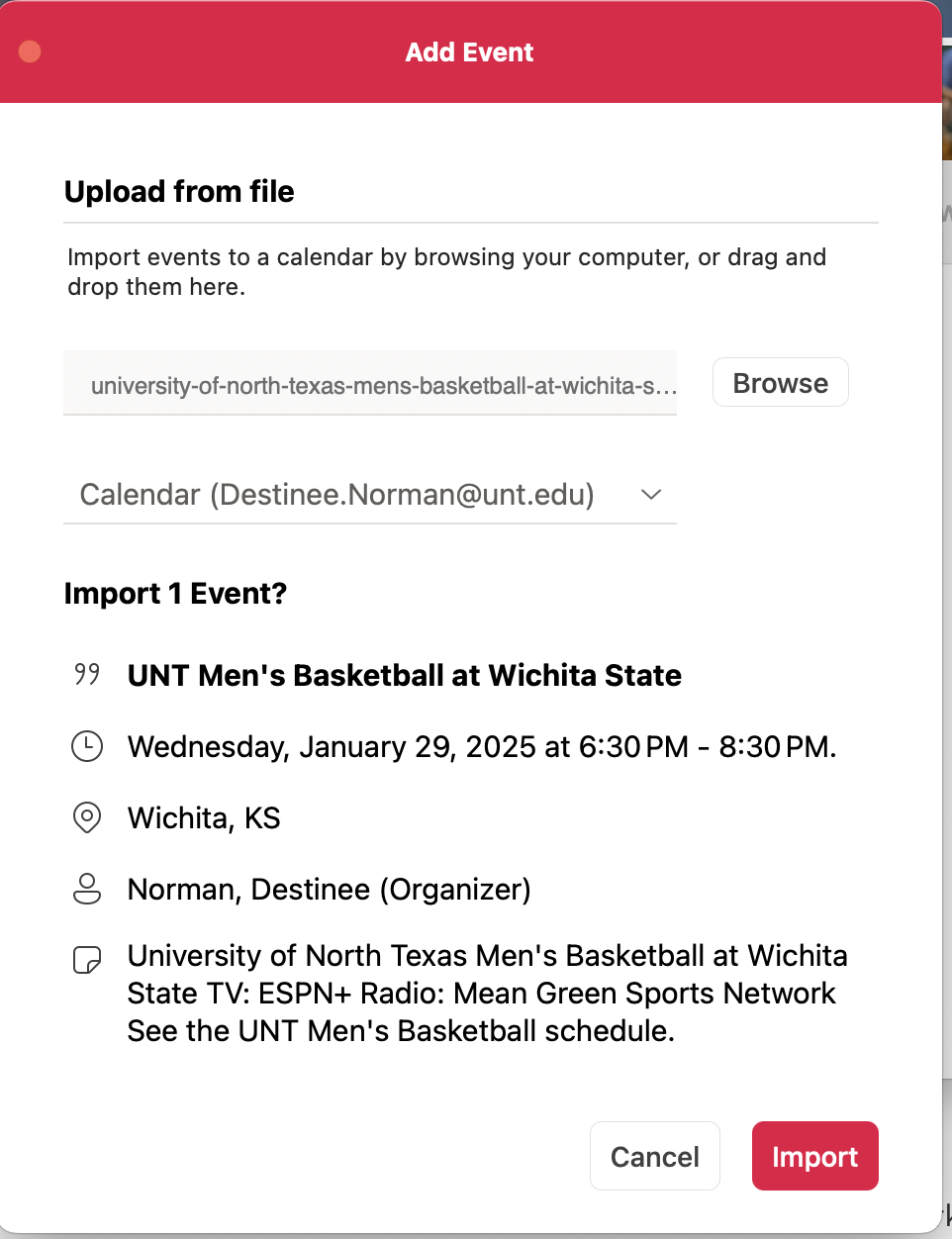
Step 4. Import Your Event(s)
Once you import, you will be done! However, there is an option to import multiple events at once. However, you can only import multiple events if they are "repeated events", or a singular event that happens multiple times. For example, if you would like to go to "Clover's Paw-ffice Hours", those happen once a month. Follow Steps 1-3 and you will be able to import all of the events for each month in one go!