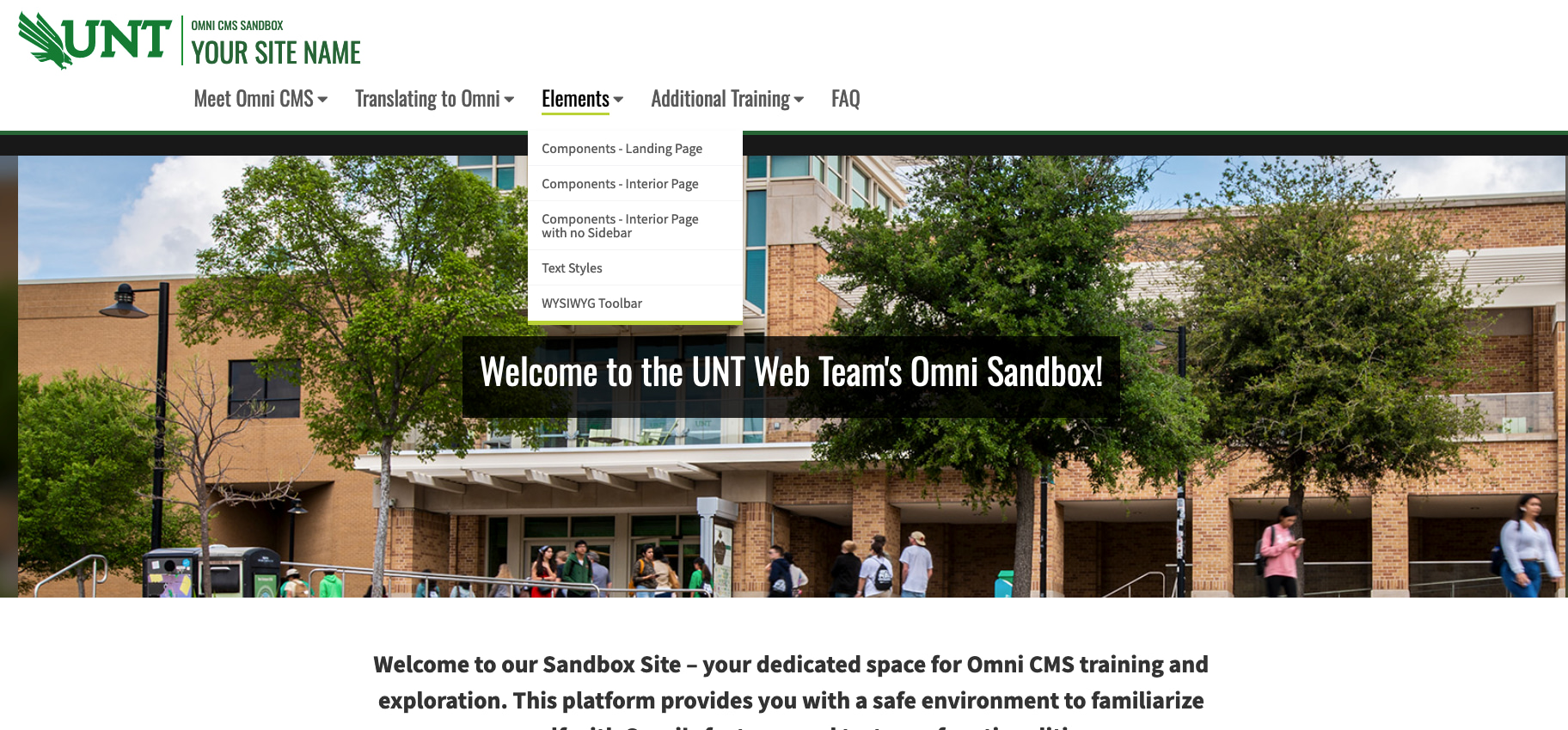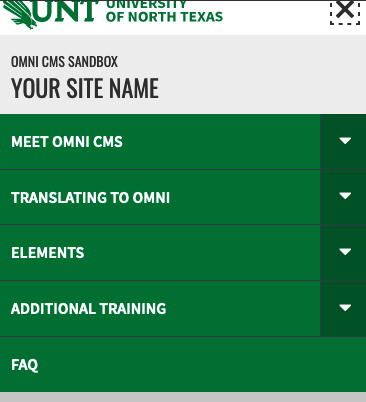How To Edit Main Navigation
How To Edit Main Navigation
1. To change your main navigation, you need to navigate to the root of your site and
select the _resources folder.
Note: Only Admin-level users on your site should be able to access the _resources
folder. If you do not have access and need access, let the UBSC Web Team know.
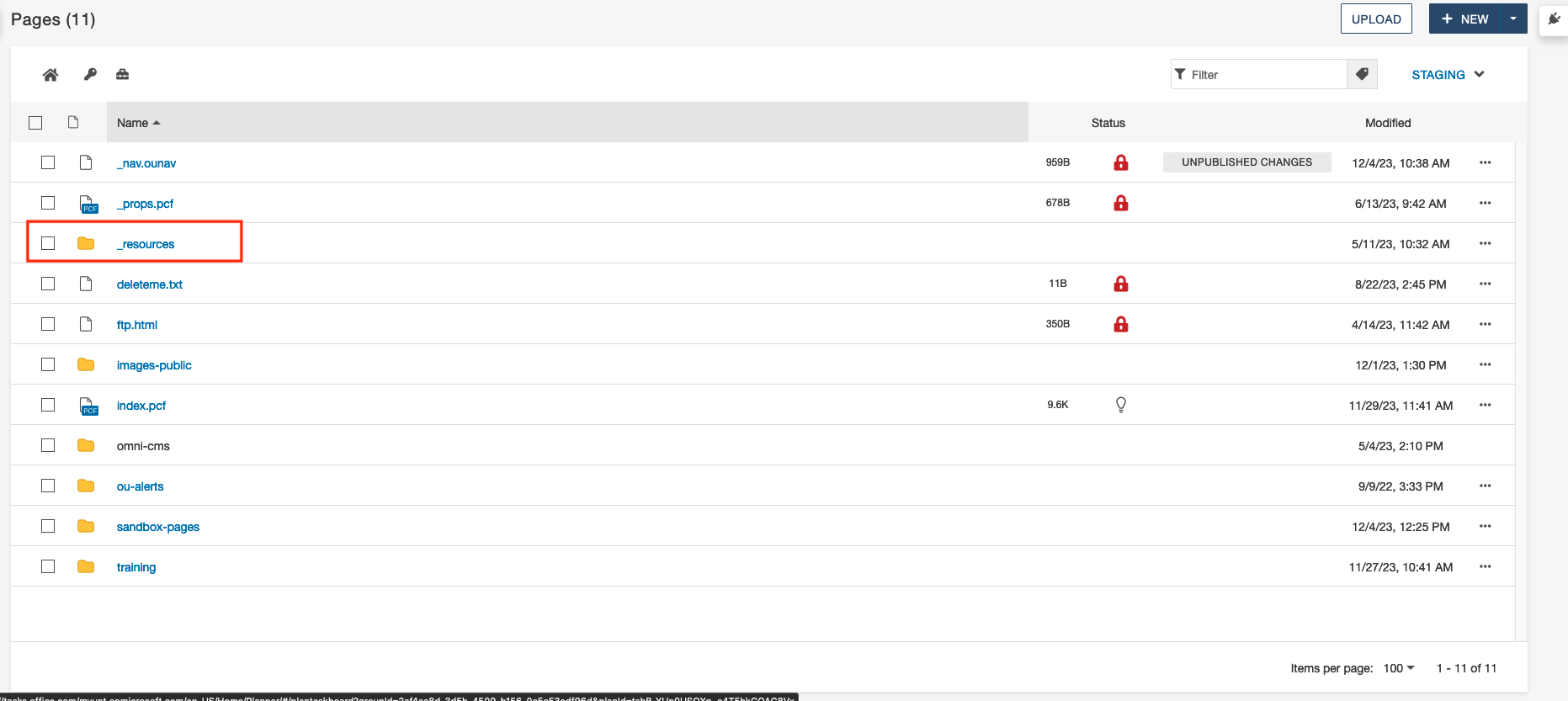 2. Next, select the "includes" folder to access your navigation or footer files.
2. Next, select the "includes" folder to access your navigation or footer files.
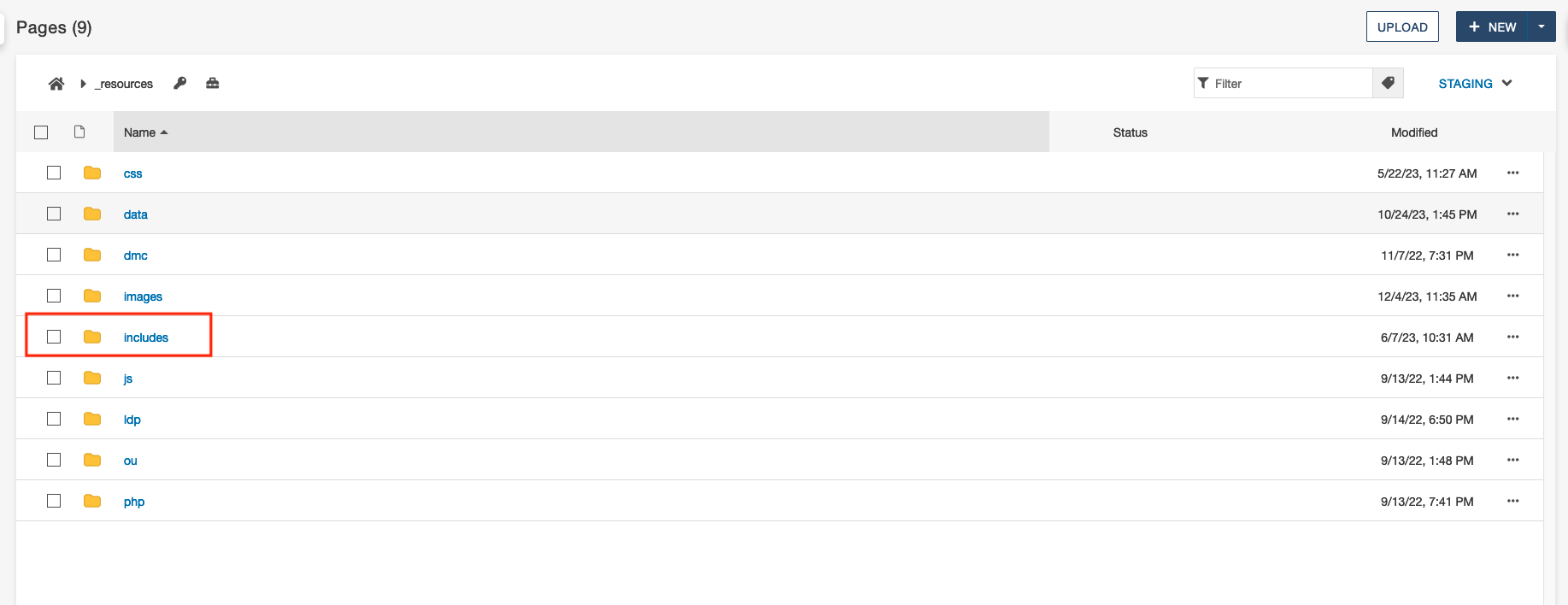 3. Select the "distro-header-navigation" .pcf file.
3. Select the "distro-header-navigation" .pcf file.
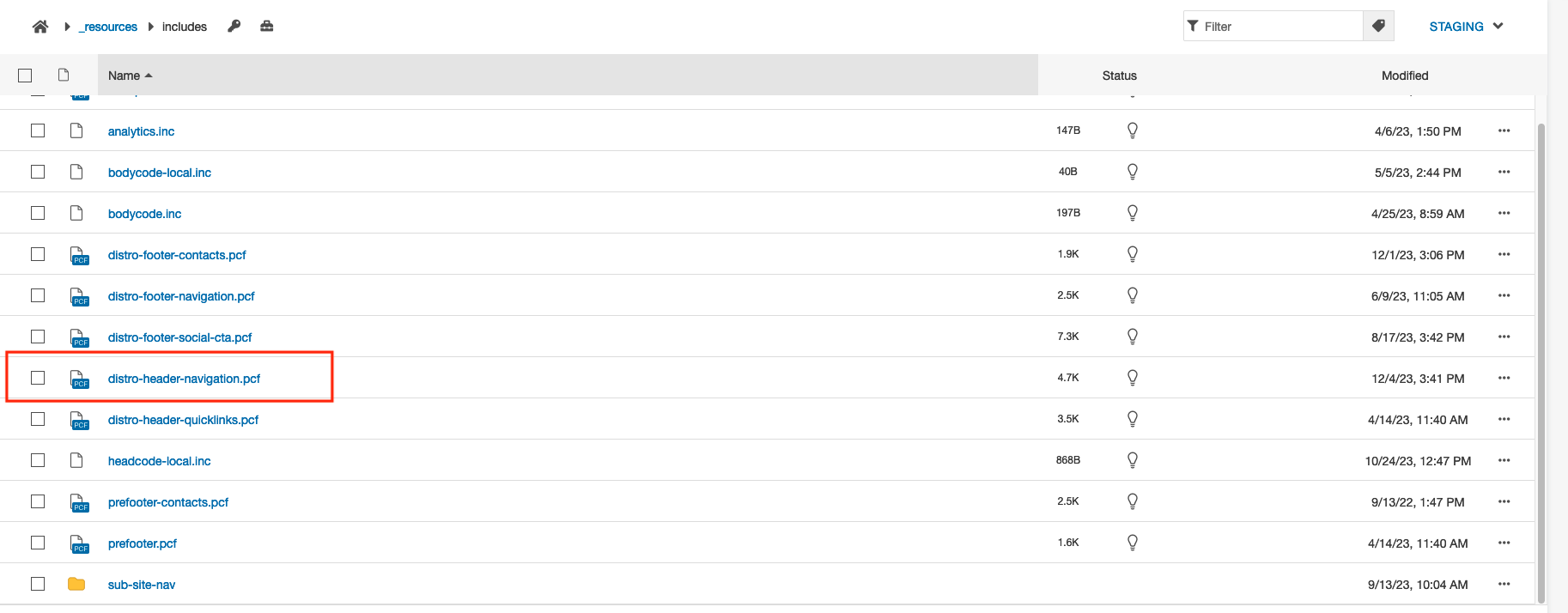 4. Once you are in that file, you will be able to make changes to your Main Navigation
and your Mobile Navigation. For accessibility, both of these navigations need to match.
Click on the "Edit Main Navigation" button.
4. Once you are in that file, you will be able to make changes to your Main Navigation
and your Mobile Navigation. For accessibility, both of these navigations need to match.
Click on the "Edit Main Navigation" button.
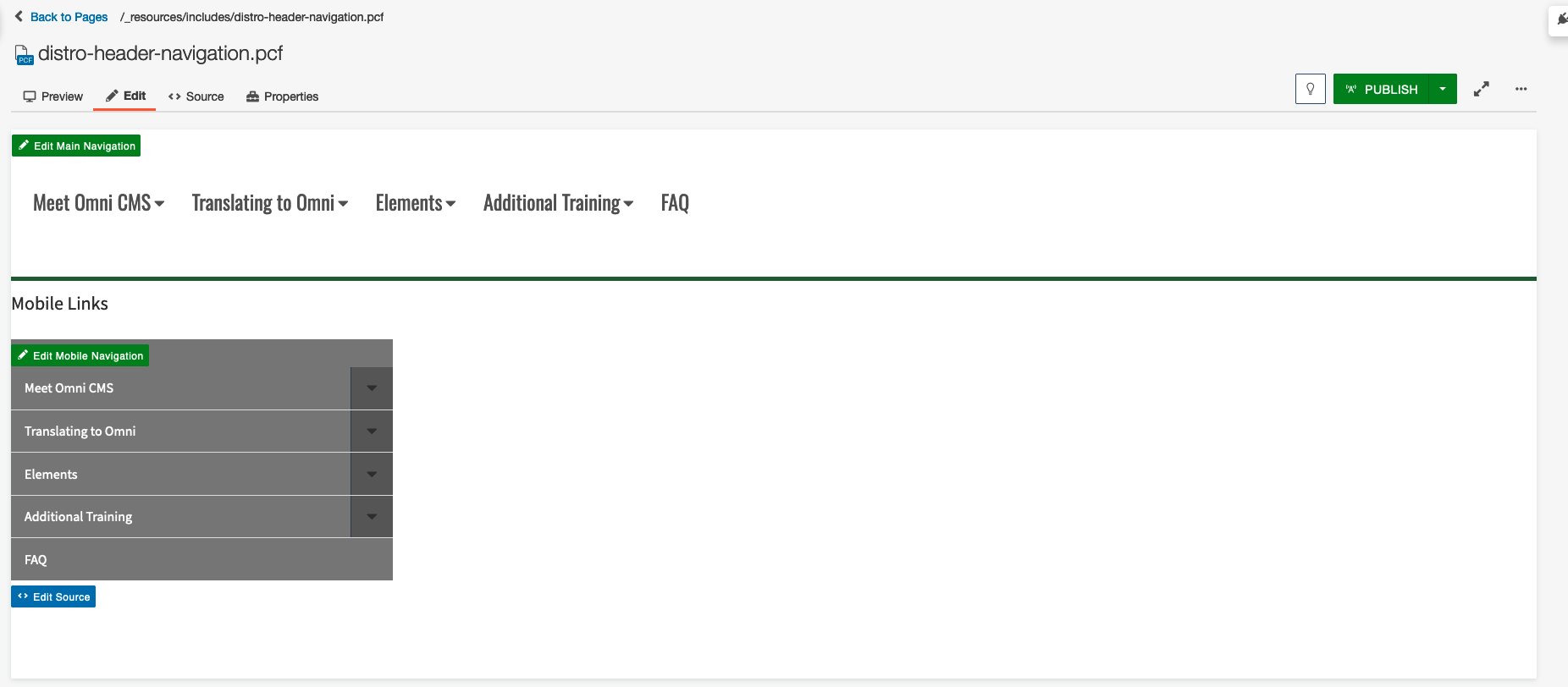 5. Once youare in edit mode, you will be able to make changes like you would a table.
In the "Nav Links" column, those will be the links that are on your top row of your
navigation. In the "Drop Down Links" column, you will be able to add any drop-down
links.
5. Once youare in edit mode, you will be able to make changes like you would a table.
In the "Nav Links" column, those will be the links that are on your top row of your
navigation. In the "Drop Down Links" column, you will be able to add any drop-down
links.
Note: Make sure you always put a link or a "#" in the blank link section or your link
will not show up correctly in your navigation. Also, for drop-down links, make sure
your links are in a bulleted list. Need help with adding links? Check out our tutorial for that here.
 Once you have made your changes. Don't forget to hit SAVE.
Once you have made your changes. Don't forget to hit SAVE.
How to Edit Mobile Navigation
To edit mobile navigation, repeat all of the steps above again in the mobile nave edit area. Keep in mind, you will not be able to use sub menu headings so you might need to change the nav some so it works well for mobile.
Note: If you do not hit publish, you will not see any changes. Hitting publish automatically changes all pages on your site.
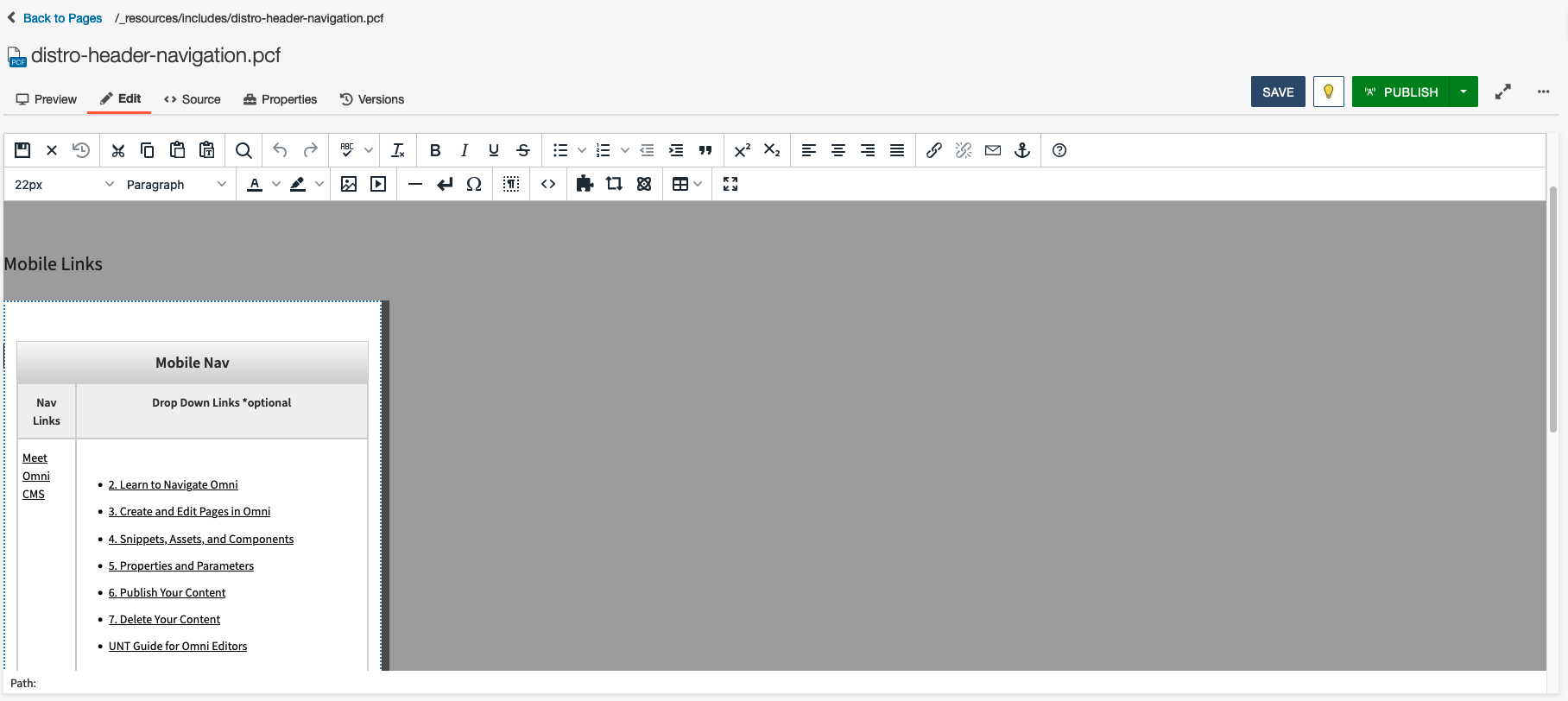 After publishing, you will be able to see both of your navigations fully updated.
After publishing, you will be able to see both of your navigations fully updated.