Step 6: Delete Your Content
Restoring Deleted Files
Recycling a file removes it from its original folder and from your live website and
sends it to the recycle bin (where it can be restored or permanently deleted). Users
levels 8 through 10 can recycle files, while users levels 1 through 7 can be given
permission to recycle and access the recycle bin.
To recycle a file:
- Navigate to Content -> Pages to open the Pages List View.
- Click the More Actions Ellipsis.
- Click File -> Move to Recycle Bin.
- The "Move to Recycle Bin" modal box lists links that will break because of the recycle. Manually fix any broken links. Though dependency manager tracks links, it cannot fix the links listed since they point to a file that will no longer exist on the production server.
- Click Move to Recycle Bin.
To recycle multiple files, select their checkboxes and click Move to Recycle Bin in the list header.
Recycle files from the staging server to remove published versions from the production server. If you delete a file from the production server, republish the corresponding file from the staging server to restore the live page. You cannot recycle files that are checked out to another user, in a workflow, or scheduled to be published.
Accessing The Recycle Bin
- Click Content -> Recycle Bin to see files, their original location, who recycled them and when.
- Click the More Actions Ellipsis to Restore or Delete files.
- Restoring a file or folder returns it to its original location on the staging server. Publish the file to restore it to your live website. A restored file generates a new Dependency Tag, and you must update the links that point to the old tag.
- Deleting a file permanently removes it from Modern Campus CMS, with no way to bring it back.
To restore or delete multiple files, click the file checkboxes and select the appropriate option from the list header. To restore a folder and its files, select files with the same original location and recycle date. Click Delete All to permanently delete all files in the recycle bin.
Deleting a File From Production (Unpublishing)
The process to delete files from the production server is the same as recycling from staging, except that the source file will still exist in the staging server folder, and it can be republished at any time without having to restore it from the recycling bin.
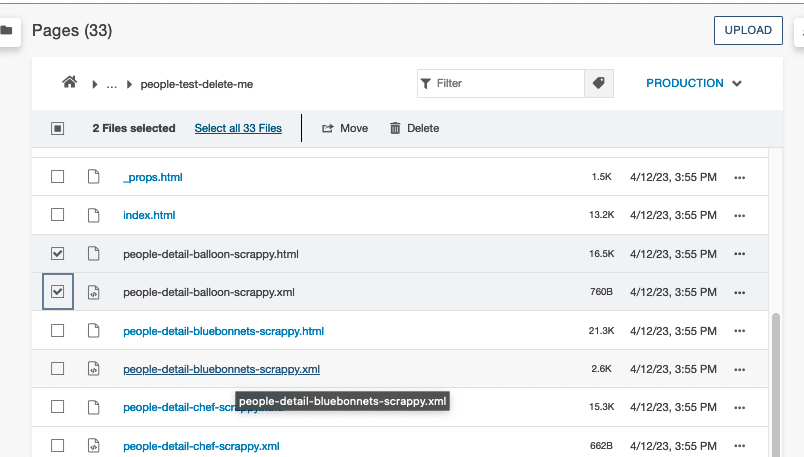
To Delete a File:
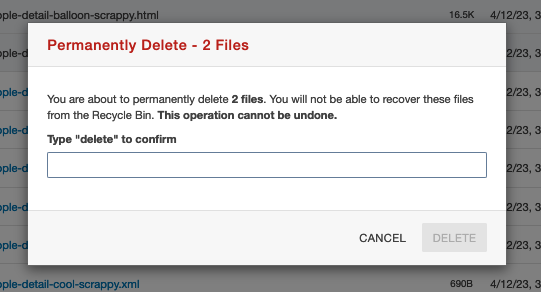
After you click Delete
Restoring Deleted Files
To restore a file deleted from production, simply republish the source .pcf file. In the example above, the people-detail.pcf template produces both a .html and .xml file in the production server, so publishing the people-detail-balloon-scrappy.pcf in the staging environment will restore both files to the production environment.