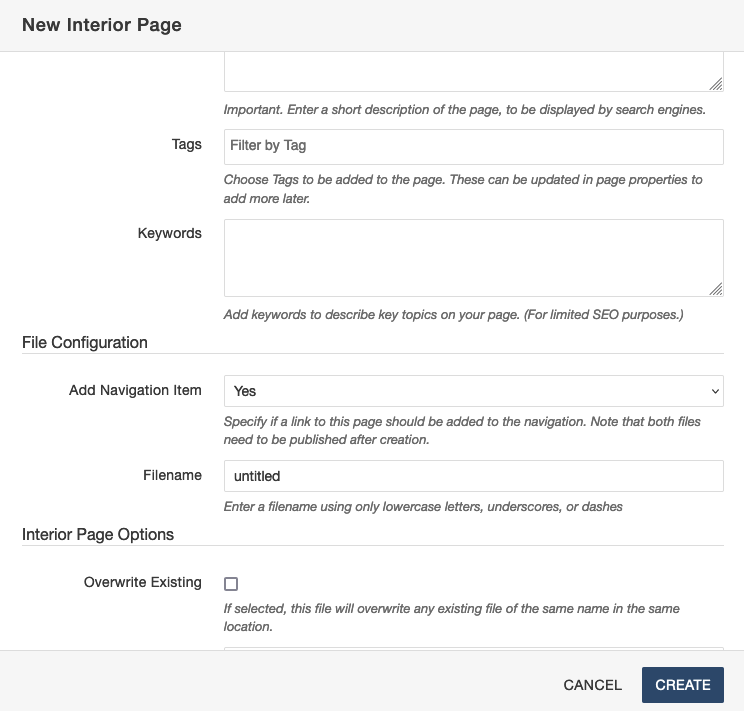Left Sidebar Navigation
How To Add Left Sidebar Navigation
1. To add a left side navigation, you need to open the _nav.ounav file.
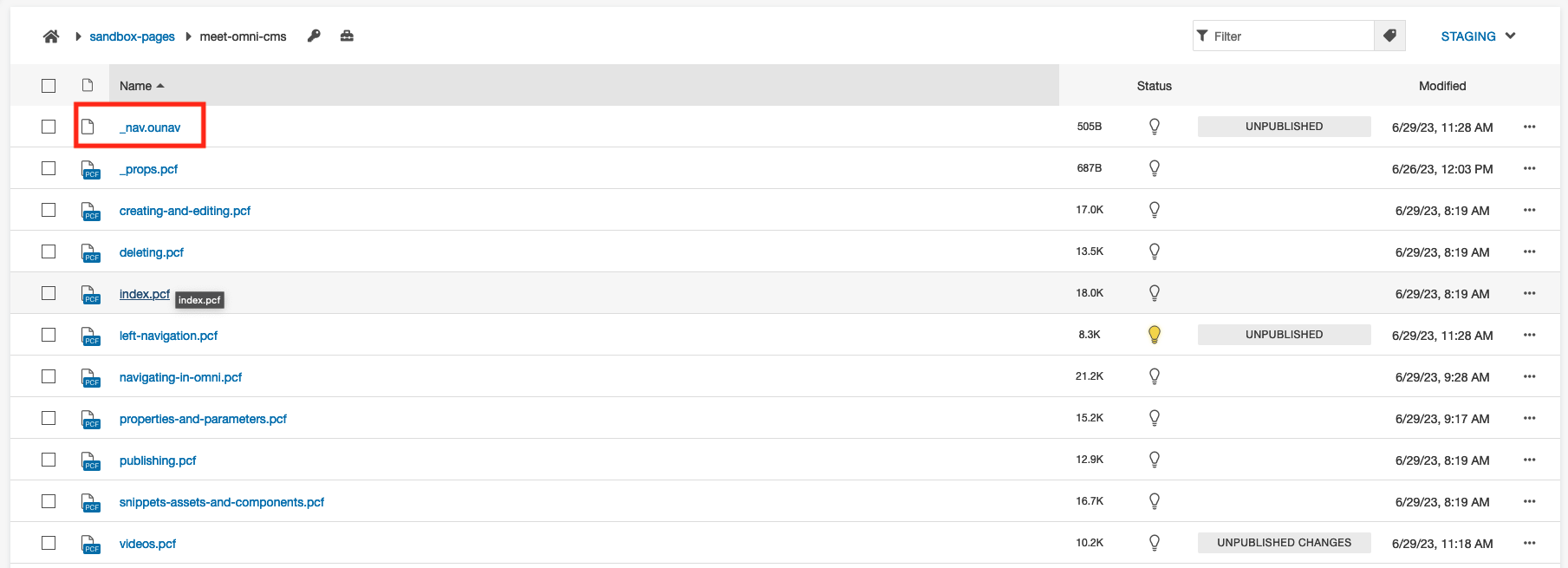
2. In the _nav.ounav file, you can arrange the links in the order you want them to appear. You can modify the text to display, link to various different files or sources and decide if you want the link to open in a same window or a new tab. You can add more links by clicking the "+Add New" button to the right of the "Navigation Links" text.
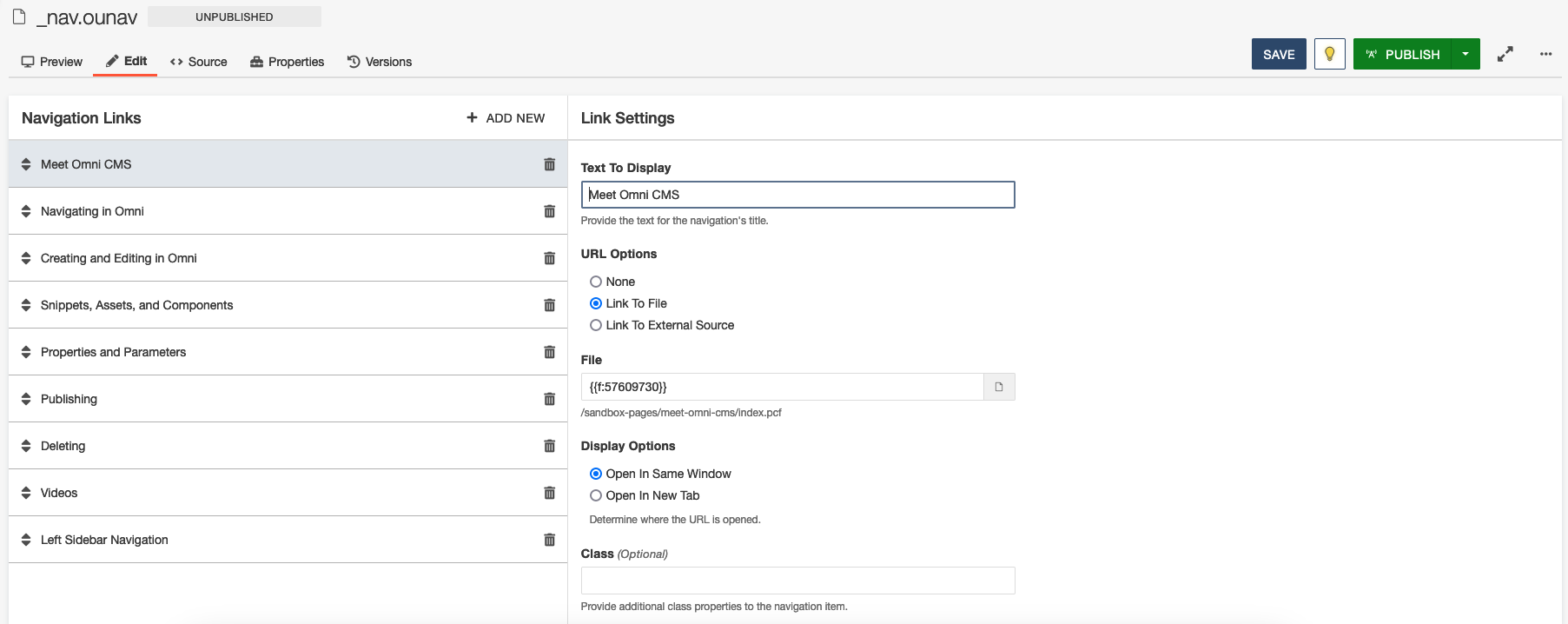
3. Hit Publish for your changes to show on all pages with the "Left Sidebar Navigation" activated.
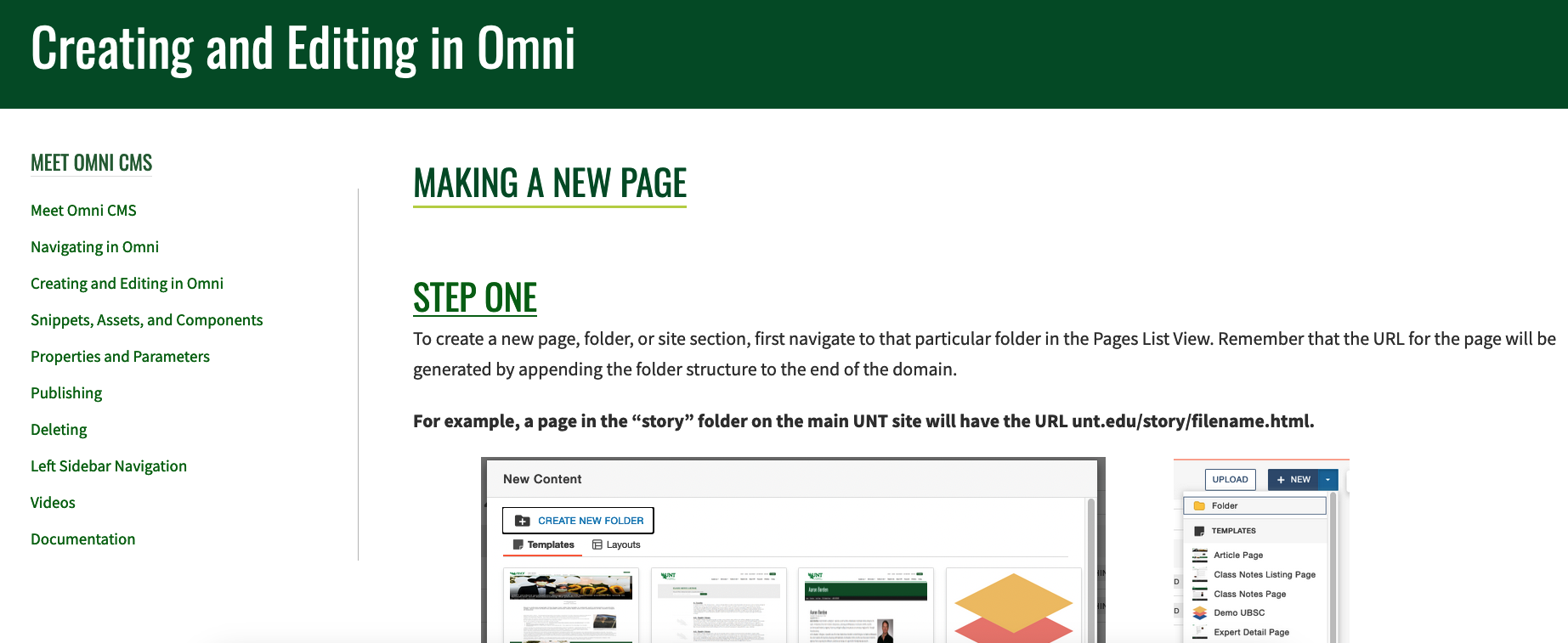
**NOTE: All files with the left sidebar displayed will display the same sidebar as the pages in a specific folder. For example, two folders can have two separate side navs, but two pages in the same folder cannot have different side navs.
How to Display Your Left Sidebar
You can select the pages where you want the left sidebar navigation to appear. Simply go to that page and check "Display Left Sidebar Navigation" under "Page Layout".
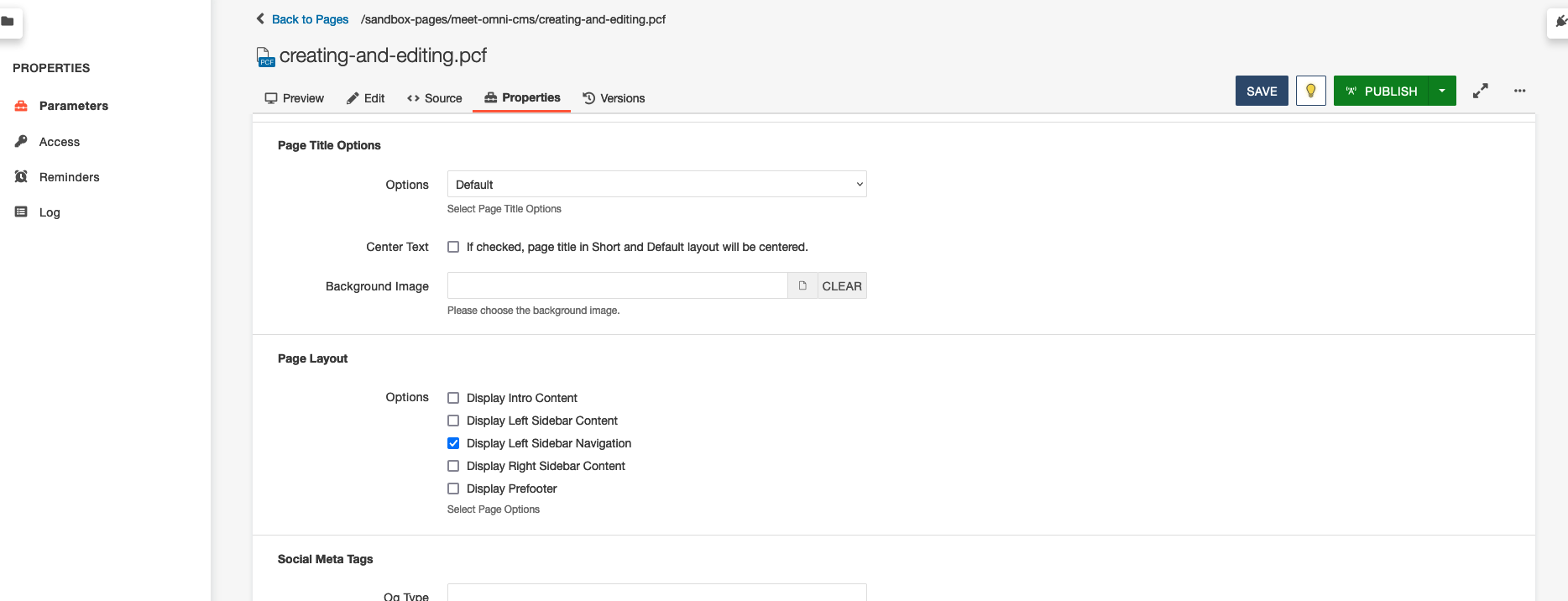
How to Automatically Add Links to the _nav.ounav file
For the Navigation links to appear automatically in the _nav.ounav file, select "yes" on "add Navigation Item" under "File Configuration" while creating a new page.