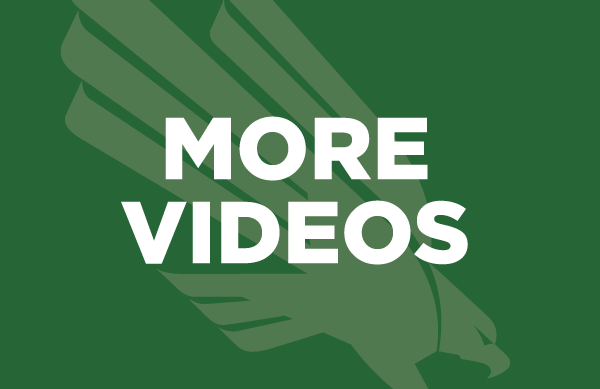Components - Interior Page
Components - Interior Page
- Components
- Omni Elements
- Text Styles
- Components - Interior Page
- Images
- Snippets - Landing Page
- Snippets - Landing Page
- Snippets
You can use this WYSIWYG Section -Sidebar Component to insert components into the
left or right sidebar.
Components are content blocks that the editor populates by putting content into the component
form, which Omni then populates into a preset style and layout. Components can have more complex layouts and interactions than other content types. Additionally,
components can be used to easily embed content into omni pages, such as media, forms and more.
Certain features are allowed on landing pages versus inteior pages because of the difference in layout. Landing pages, for example, can have background colors and a header with more options compared to interior.

Notice how the components are compressed on this page because the sidebars are enabled. If the sidebars are disabled they will automatically adjust to fill the space.
BLOCKQUOTE :
Color Options: Light Grey, Dark Grey, White, and Green
Required: Quote
Quote with "Grey Light" background color
Quote with "Green" background color.
BLOCK QUOTE - Interior
Color Options: White Only
Required: Quote
Quote
Carousel
Color Options: White Only
Required: 1 Image, 1 Alt Image Text
*Get out of Edit View to see what it looks like.



Content Columns
Color Options: White, Light Grey, Dark Grey, Green
Other Options: Allow Full Width, Remove Verticle Padding and Spacing
Required: None
**Don't forget to add bullet points to the content area for eagles to show up
Section Heading - Left
Section Deck
- WYSIWYG Editor
- Show "List Eagles": White
- For light backgrounds, use darker list colors for better visibility.
- WYSIWYG Editor
- Show "List Eagles": Green
- WYSIWYG Editor
- Show "List Eagles": None
Section heading - Centered
Section Deck
- WYSIWYG Editor
- Show "List Eagles": White
- For dark backgrounds, use lighter list colors for better visibility.
- WYSIWYG Editor
- Show "List Eagles": Green
- WYSIWYG Editor
- Show "List Eagles": None
CTA Buttons
Color Options: White, Light Grey, Dark Grey, Green
Other Options: Remove Verticle Padding and Spacing
Required: None
Section Heading
Section Deck
CTA Strip
Color Otions: White, Light Grey, Dark Grey, Green
Other Options: Remove Verticle Padding and Spacing
Required: Quote
Content
Content
Content Columns
Add mutiple collumns of content below a section heading. List eagles can be used to replace the bullets in a bulleted list in a column wit a eagle icon. Choose the list eagle color so that it contrasts with the background color.
Content Columns Section Heading
Section Deck
This is a WYSIWYG area where intoductory or promo ext can be added before the columns.
- Column 1
- Green List Eagles
- The eagle contrasts
- Column 2
- White List Eagles
- The eagle isnt visable because it is white on white
- Column 3
- No list eagles
More Content Colums

Content Columns can also have a left side heading, and a picture for the section
heading deck.
Pictures can also be put in any columns. Just add the picture into the WYSIWYG. Remeber that the picture woll be restricted to the size of the column.
Pictures can also be put in any columns. Just add the picture into the WYSIWYG. Remeber that the picture woll be restricted to the size of the column.

- Whie List eagles are looking pretty good now.
- There are several background color choises, including green and light grey along with this dark grey variation
Flippers
Color Options: White Only
Other Options: 2, 3, 4, or 5 Columns & Remove top, bottom, or top and bottom spacing
Required: None
Gallery With Options
Color Options: None
Options: Choose Between Popup Slideshow Gallery & Carousel Gallery
Required: Gallery Asset & Gallery Output Type
**Need to know how to add your Gallery Asset with all of the pictures you want
Popup Slideshow Gallery
Options: Loop popup slideshow, Display slideshow arrows, & Show buttons (autoplay, fullscreen, and/or thumbnails)
Carousel Gallery
Options: Autoplay, Autoplay speed, Arrows, Loop carousel, initial slide # (the one you want to set for when someone gets on the page), slides to show, & slides to scroll.
Image w/ Caption
Required: Image, Alt Image Text, Caption
Optional: Position (Left or Right)

Scrappy Caption Goes Here (Right)

Scrappy Caption Goes Here (Left)
Text wraps around these components.
"Lorem ipsum dolor sit amet, consectetur adipiscing elit, sed do eiusmod tempor incididunt ut labore et dolore magna aliqua. Ut enim ad minim veniam, quis nostrud exercitation ullamco laboris nisi ut aliquip ex ea commodo consequat. Duis aute irure dolor in reprehenderit in voluptate velit esse cillum dolore eu fugiat nulla pariatur. Excepteur sint occaecat cupidatat non proident, sunt in culpa qui officia deserunt mollit anim id est laborum."
Important Dates
Color Options: Light Grey, Dark Grey, White, and Green
Required: At least 1 Date and Description
Info Cards - No Images
Color Options: Default Shadow Cards, Green Cards, Green, Grey -Light, Grey - Dark
Required: Heading
Other Options: 2, 3, 4, or 5 Columns - Shadow Box/No Shadow Box - Text Centered or
Left - Remove top, bottom or top and bottom spacing
Info Cards - Supplemental
Color Options: Default Shadow Cards, Green Cards, Green, Grey -Light, Grey - Dark
Required: Heading
Other Options: Shadow Box or No Shadow Box - Text Left or Right - Remove top, bottom
or top and bottom spacing
Section Header
Section Header Content
Content Area Heading
Content Area
Section Header
Section Header Content
Content Area Heading
Content Area
Info Cards - With Images
Color Options: Default Shadow Cards, Green Cards, Green, Grey -Light, Grey - Dark
Required: Heading
Other Options: 2, 3, 4, or 5 Columns - Shadow Box/No Shadow Box - Text Centered or
Left - Remove top, bottom or top and bottom spacing
Info Cards - With Images or Videos
Color Options: Default Shadow Cards, Green Cards, Green, Grey -Light, Grey - Dark
Required: Heading
Other Options: 2, 3, 4, or 5 Columns - Shadow Box/No Shadow Box - Text Centered or
Left - Remove top, bottom or top and bottom spacing
**You can add in a video link here
Intro Buttons
Color Options: Default (White), Gray - Dark, Gray - Light, Green
Required: None
Heading
Intro Text
Numbers Circles
Color Options: Listed Below
Required: 1 Number & Text
4
Text
2
Text
80
Text
22
Text
11
Text
Numbers Content
Color Options: None
Required: 1 Number & 1 Content
4
Content
200000
Content
Numbers Content (Section)
Color Options: None
Required: 1 Heading, 1 Number, & 1 Content
44444
Content
2222
Content
Numbers Strip
Color Options: None
Required: 1 Number, & 1 Number Text
Other Options: Prefooter Image Overlap
44444
Number Text
22222
Number Text
People Cards
Color Options: None
Required: Name
Other Options: Boxes/No Boxes

People Strips
Color Options: None
Required: Name & Bio.
Name
Job Titles
Department

People Strips - Simplified
Color Options: None
Required: Name

Name
Sub-Heading 1 Sub-Text 1
Sub-Heading 2 Sub-Text 2
Sub-Heading 3 Sub-Text 3
Bio Goes Here
Office Location
Section Header
Color Options: None
Required: Heading
Other Options: Default, Top, Bottom, and Top/Bottom Padding - Sideways, Centered,
Reverse Sideways
Split Image
Color Options: White, Green, Light Gray, Dark Gray
Required: Image Location, Heading, & an Image
Other Options: Standard, Overflow, & Full Images - 1/3 Width Images - Add Space Above and Below a Split Image Overflow

Video Stack
Add a "more videos" link and any videos you need through the WYSIWYG Editor
You can use the WYSIWYG Section - Sidebar Component to insert components into the
left or right sidebar.
If the sidebars are not enabled the main page content will strech to fill the page, but will not be "full width" because interior pages have gutters (margins).